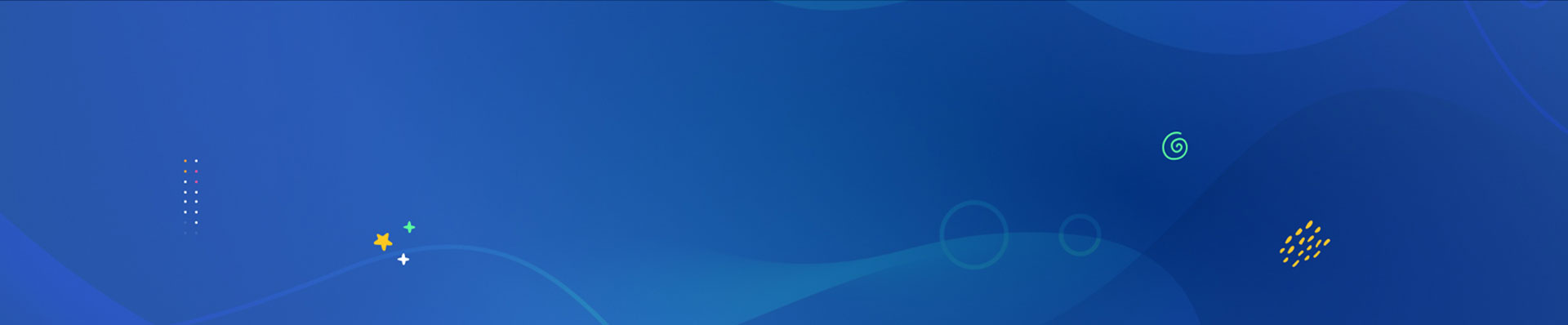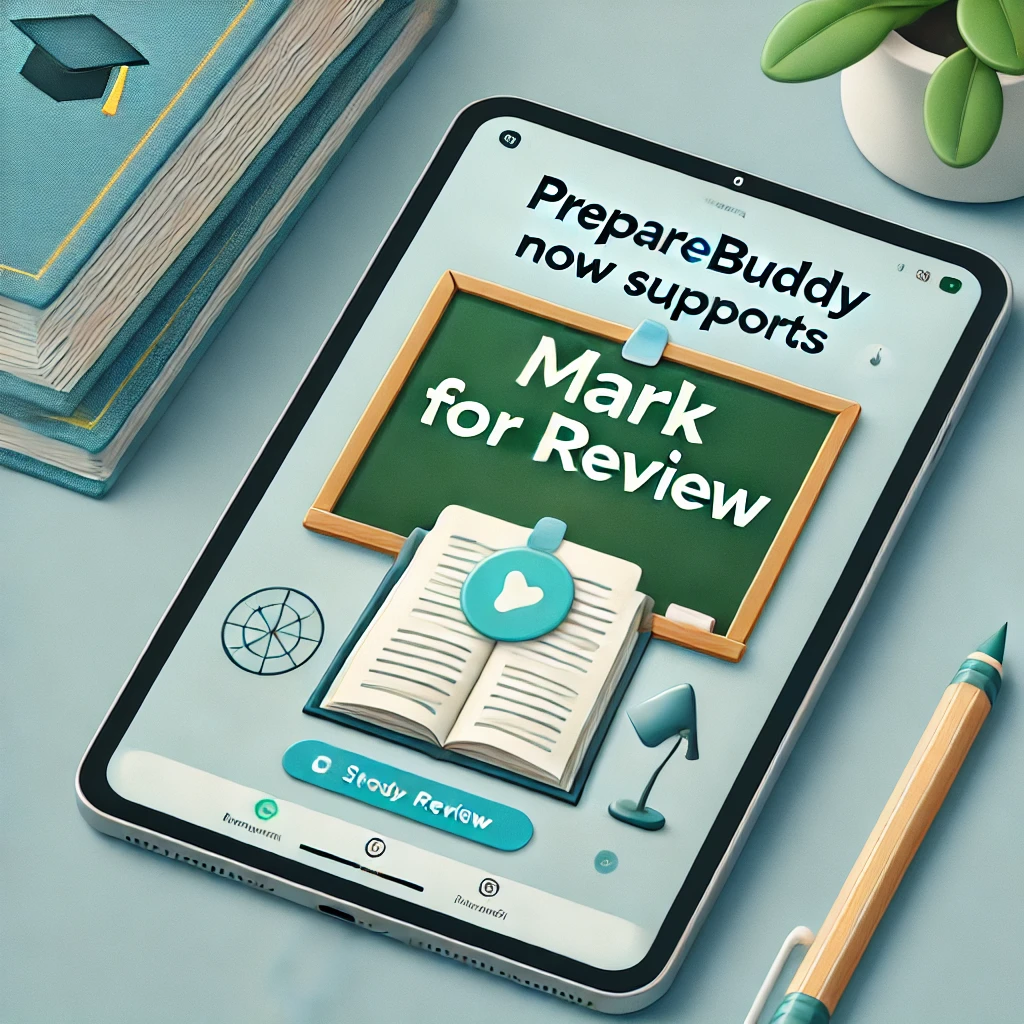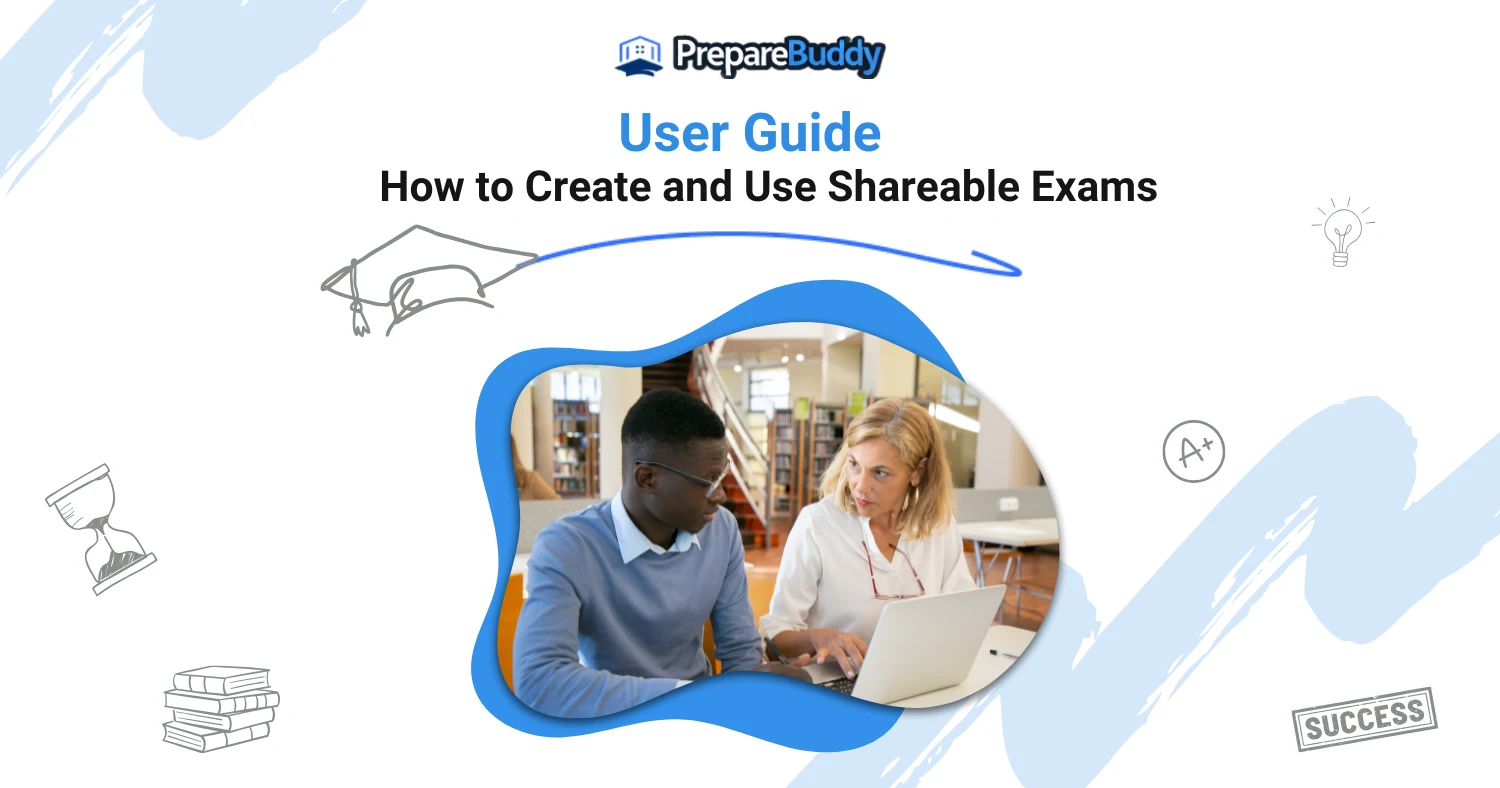
Need to quickly set up an exam for your peers, students, or team without requiring them to sign up? PrepareBuddy’s Shareable Exams feature makes it incredibly simple. Whether you’re teaching a class, running a training session, or just want to challenge your friends, this guide will walk you through the entire process. You don’t need technical know-how—just a few clicks, and your exam is live and ready.

Step 1: Start from the Create Exam Page
Begin by heading to the Create Exam section on PrepareBuddy.
- Select the option "Create Shareable Exam".
- Type in your exam title—make it descriptive so others know what it’s about.
- Think of it as naming a playlist: specific names help users know what to expect.
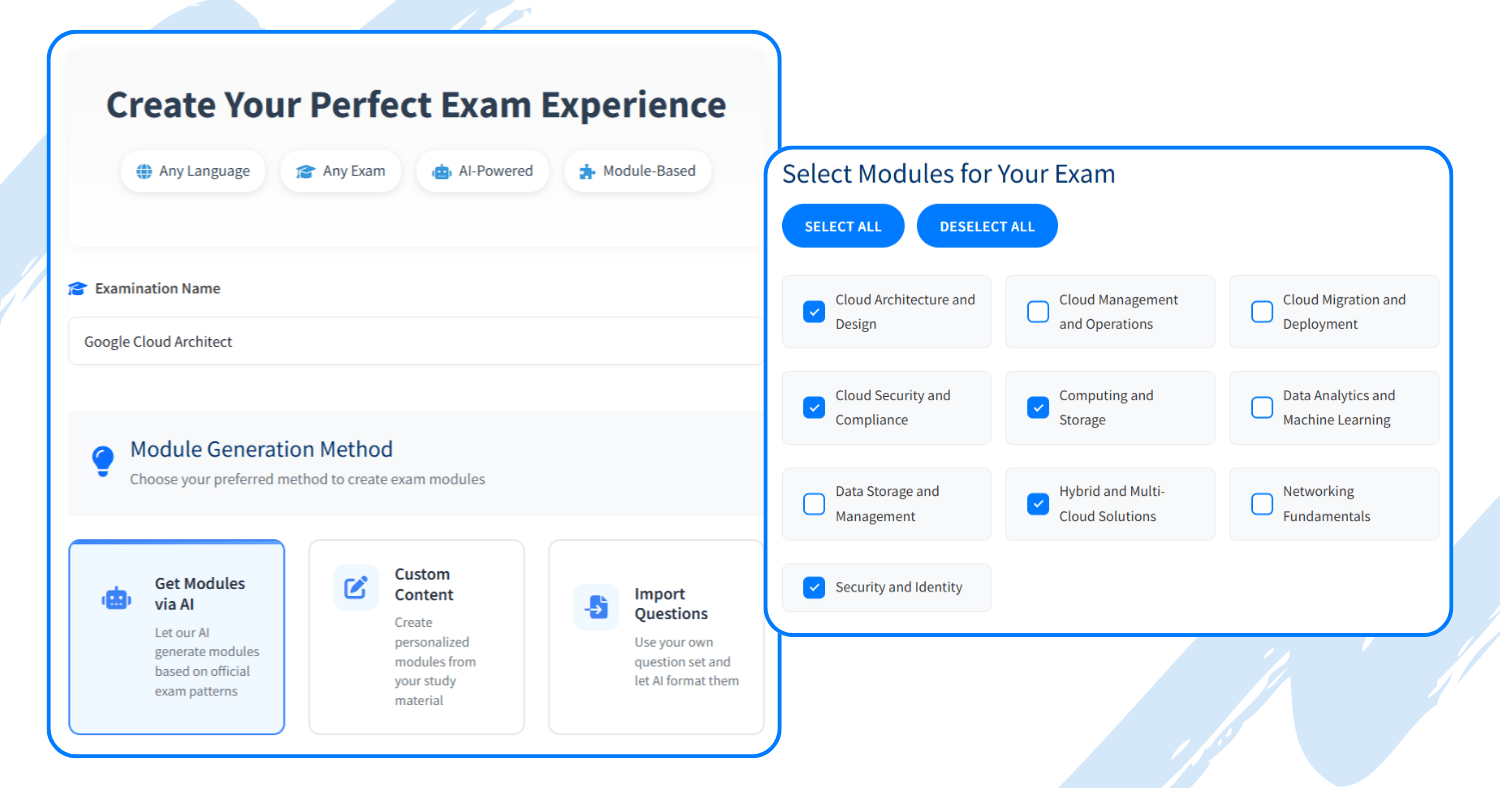
Step 2: Choose a Module Generation Method
Next, you'll select how you want to build your exam. PrepareBuddy gives you flexibility here:
- Import Questions (Paste your own in any format—text, CSV, JSON)
- Use Custom Content (Add your own study material and generate questions from it)
- Get Modules via AI (AI recommends questions based on recognized exam topics)
For this guide, we’ll go with "Get Modules via AI"—because it's fast and surprisingly accurate.
Step 3: Select Exam Modules
After selecting the AI option:
- Browse through a categorized list of subjects and modules.
- Choose the ones that align with your exam’s focus.
- Preview modules before selecting to make sure the content fits your needs.
- If your audience speaks another language, no worries—PrepareBuddy lets you generate the exam in multiple languages.
This step is like assembling the perfect playlist for study—you decide what gets included.
Step 4: Customize Exam Settings
Tailor the exam experience to your audience with options like:
- Difficulty level: Choose between Beginner, Intermediate, or Advanced
- Number of questions: Want a quick quiz or a full-length test? You decide.
- Time limit: Add real-world exam pressure or keep it relaxed
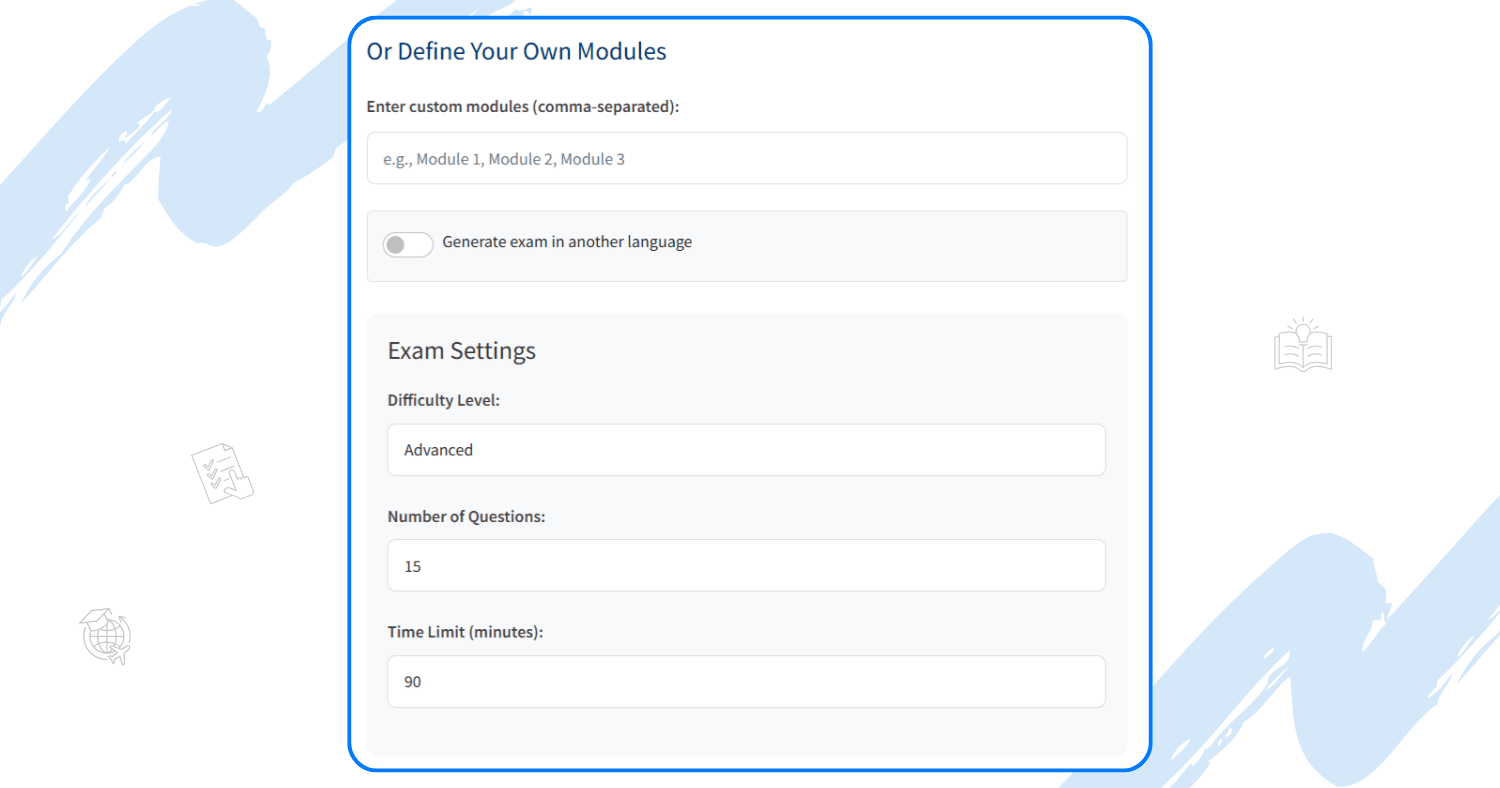
Step 5: Generate and Share the Exam Link
Here’s the game-changer:
- Click "Generate Shareable Link."
- Share it via email, chat, social media, or directly in your LMS platform
Anyone with the link can take the exam without signing up.
This is ideal for:
- Educators assigning homework
- Team leads conducting training assessments
- Friends challenging each other to see who knows more
Enable cheating detection to prevent dishonest attempts. The system monitors for browser switching, copy-pasting, and other suspicious behavior.
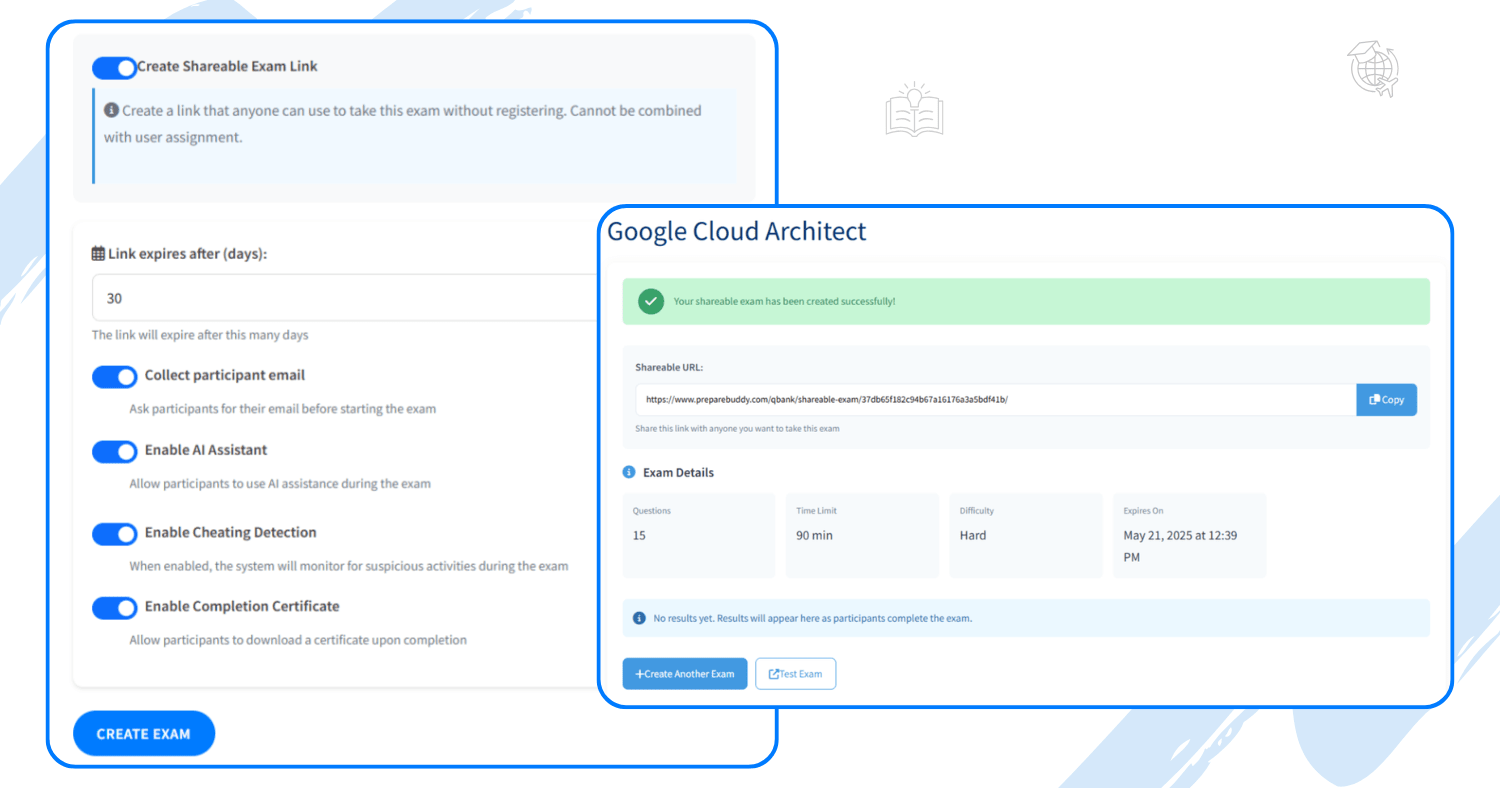
Step 6: Start the Exam and Use AI Buddy for Help
Once shared, participants can dive right into the exam.
And if someone gets stuck, the AI Buddy is always ready in the bottom right corner to:
- Provide hints without giving away the answer
- Offer contextual explanations
- Boost learning during the exam itself
Plus, real-time security alerts flag any unusual behavior to maintain exam integrity.
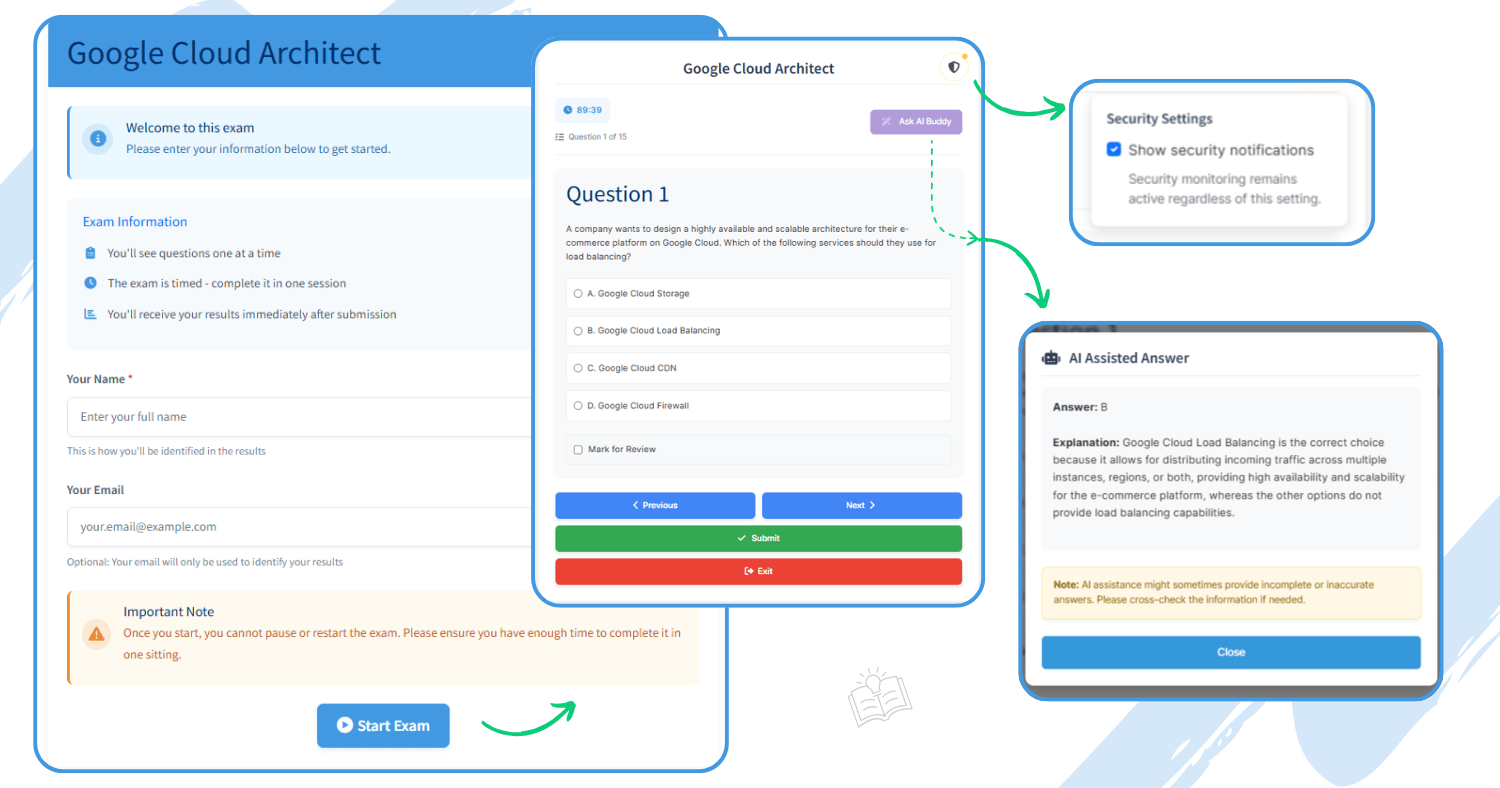
Step 7: Instant Results and Certificates
No waiting. No delays. As soon as the exam ends:
- Results are displayed instantly
- Users can download detailed result reports
- Certificates are auto-generated and ready for download
This makes Shareable Exams perfect for quick feedback loops, online competitions, and professional development.
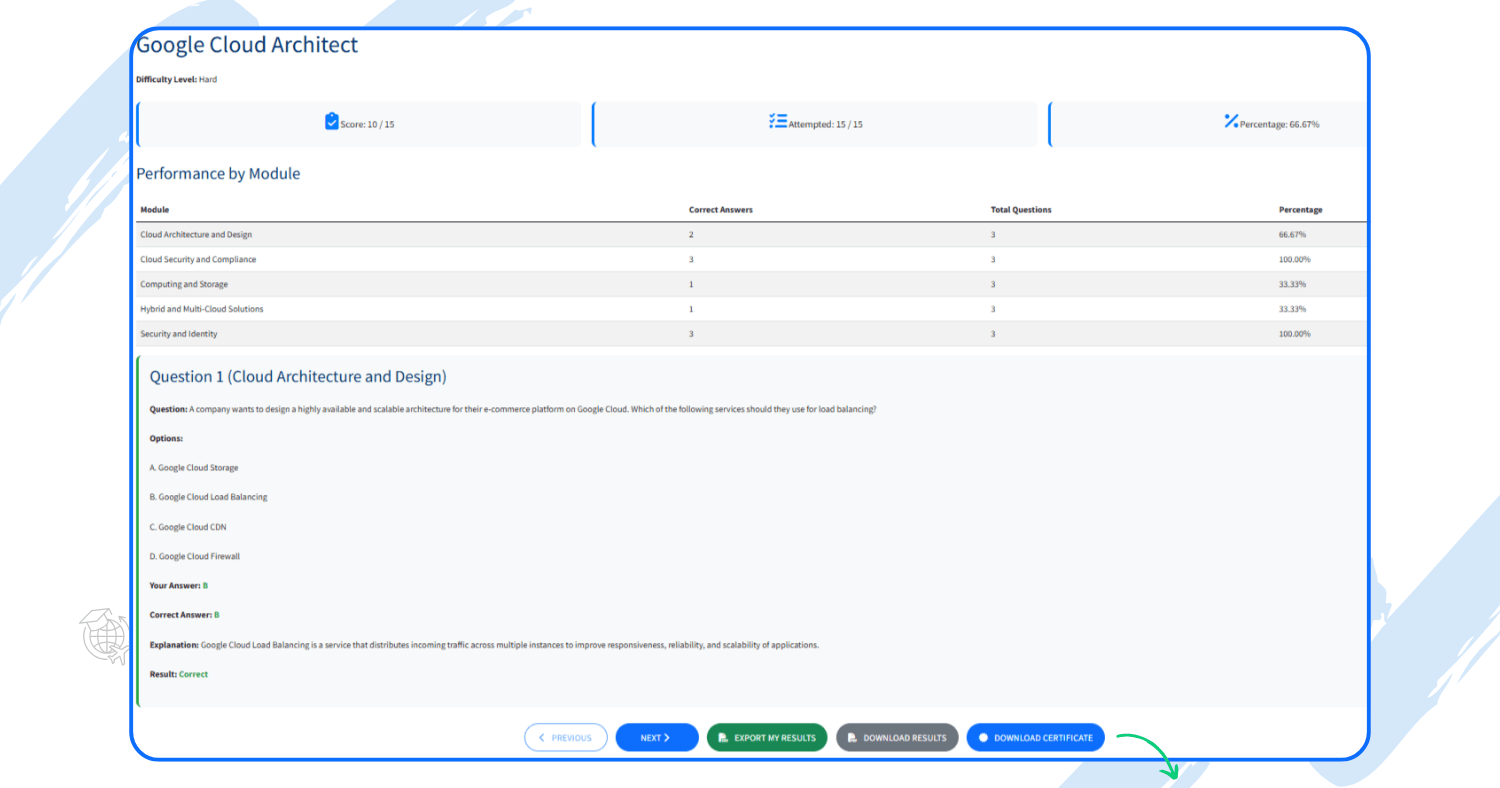
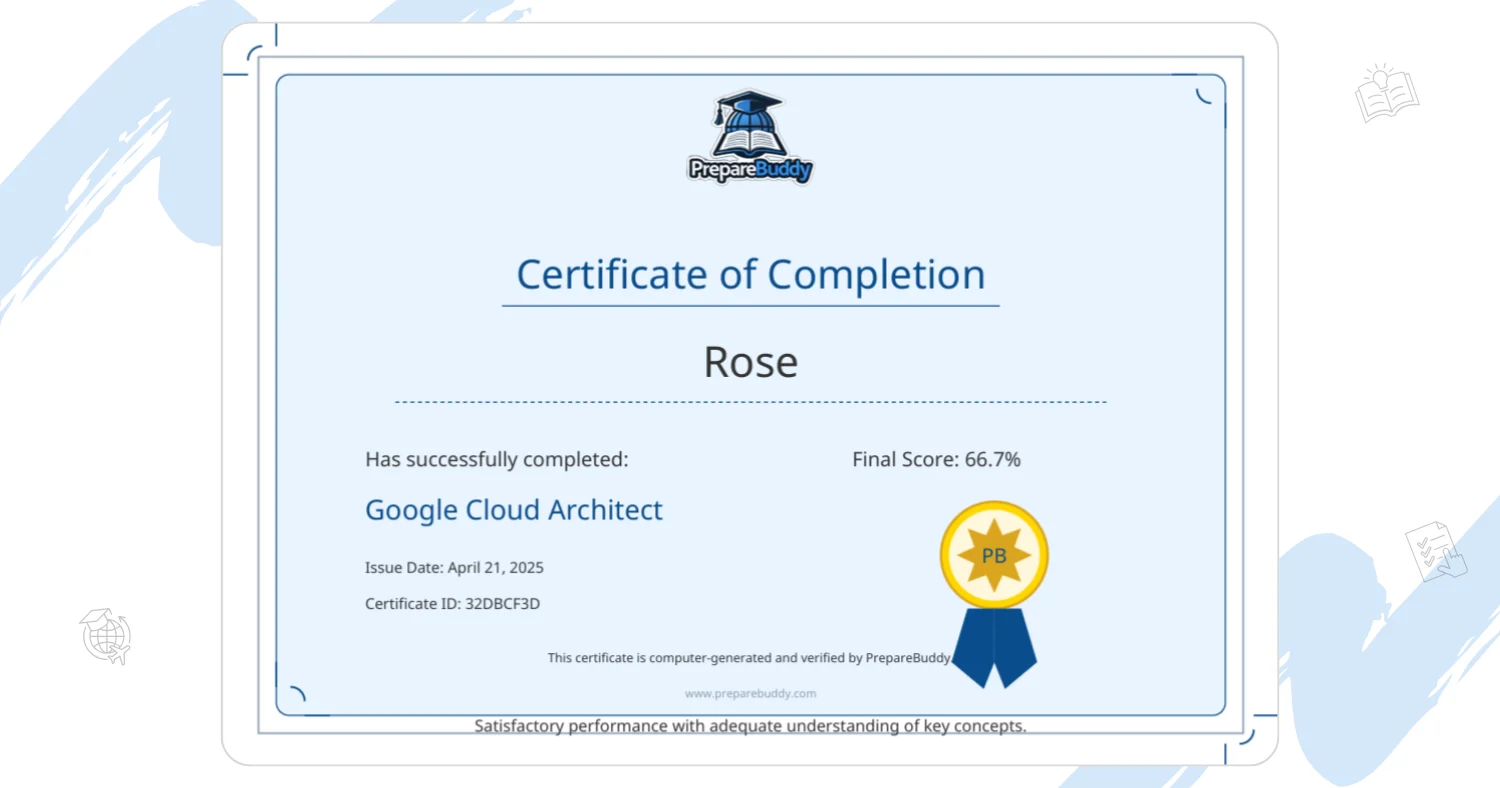
Final Thoughts
Whether you're hosting a practice test for a certification, running a remote quiz competition, or creating a mock exam for students, PrepareBuddy’s Shareable Exams tool brings speed, simplicity, and smart tech to your fingertips.
No user accounts, no complex setup—just create, share, and test.
Read - User Guide: How to Prepare for Professional Exams on PrepareBuddy
Ready to Create Your Own Exam?
Head to the Create Shareable Exam page and start building yours today.
Create. Share. Test. Learn. Smarter assessments, made easy with PrepareBuddy.