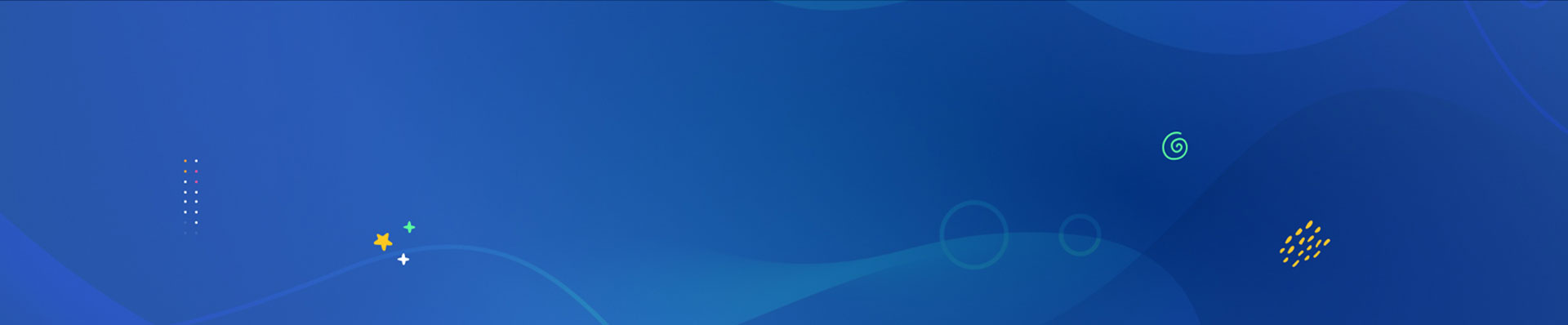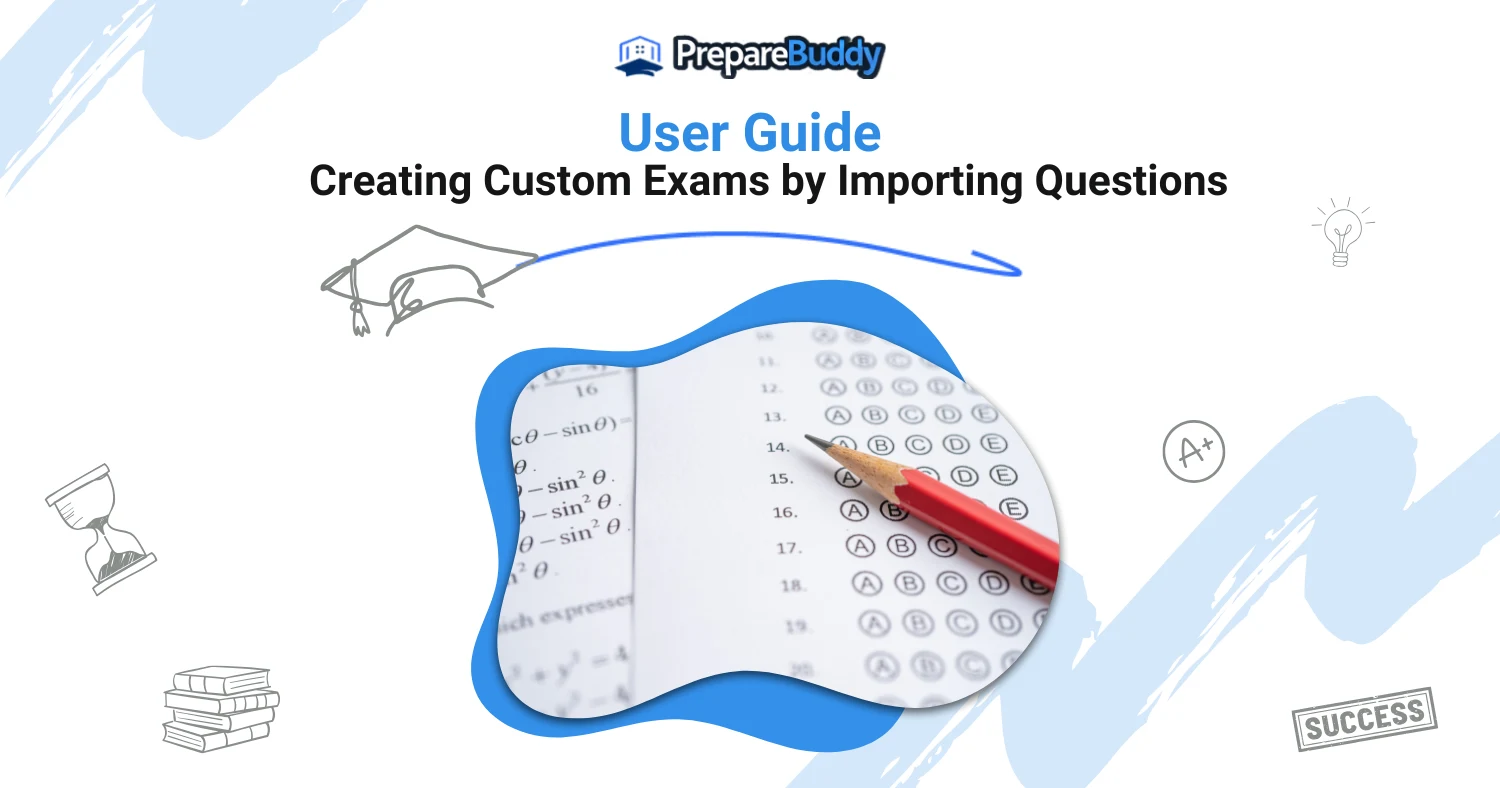
Creating custom exams has never been easier with PrepareBuddy's intuitive AI-driven platform. Whether you're a teacher, tutor, or self-learner, you can quickly import your questions in any format and let the system handle the rest. From auto-formatting and grading to multilingual support, PrepareBuddy simplifies the process so you can focus on what matters most—learning. Read on to discover how you can create personalized exams in minutes!
Step 1: Sign Up and Begin Your Journey
First things first—head over to PrepareBuddy and sign up or log in. Once you're in, navigate to the Create Exam section. This is your gateway to building a fully personalized testing experience.
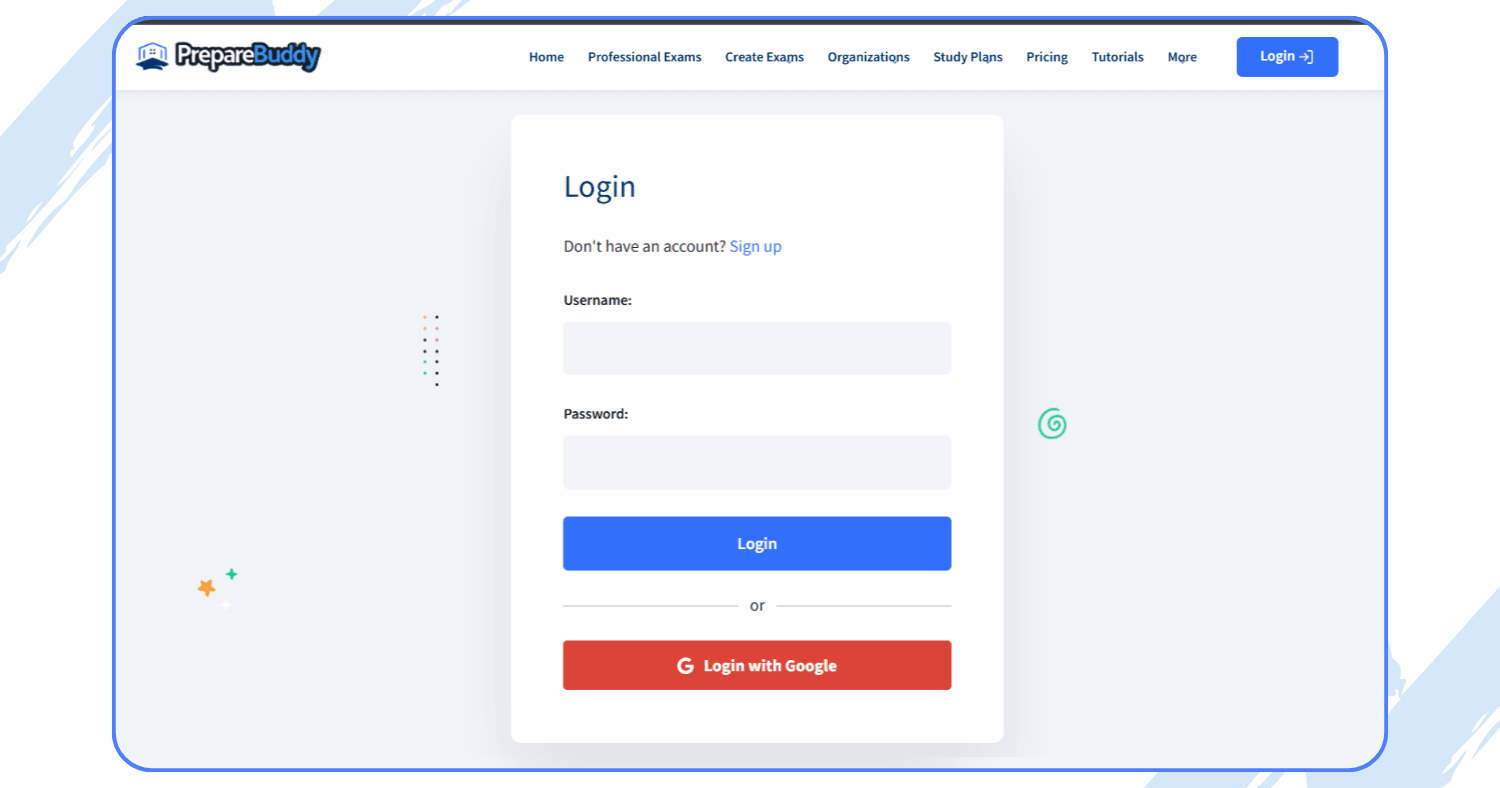
Step 2: Create a New Exam and Choose the Import Option
Give your exam a meaningful name—something like "Data Structures Practice Set" or "Marketing Mock Test." This will help you stay organized. Once you've named your exam, go to the Module Generation Method and select Import Questions. This feature is designed for users who already have question sets and just want a quick, smart way to format and organize them.
Read - User Guide: Creating Custom Exams with Custom Content Module
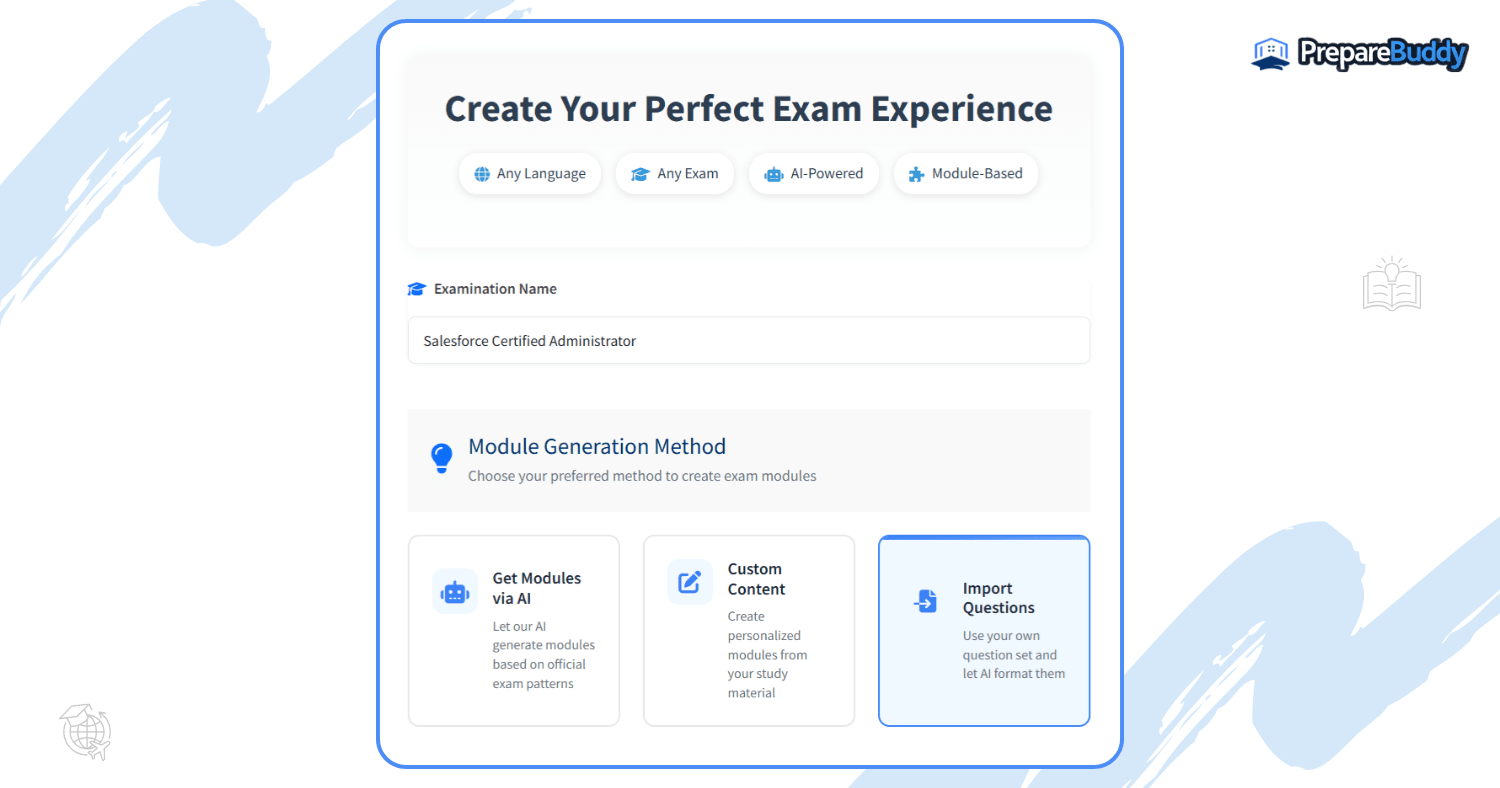
Step 3: Paste Your Questions (Any Format Works!)
This part is incredibly flexible. Paste your questions into the input field—text, CSV, JSON, or anything else you have. Don’t worry about formatting. PrepareBuddy’s AI will automatically clean up and standardize your questions.
What Happens Behind the Scenes:
- Less than 4 options? Missing ones are marked "Not Available."
- More than 4 options? Extra ones are merged into option D.
It’s that simple. No tedious editing or reformatting required.
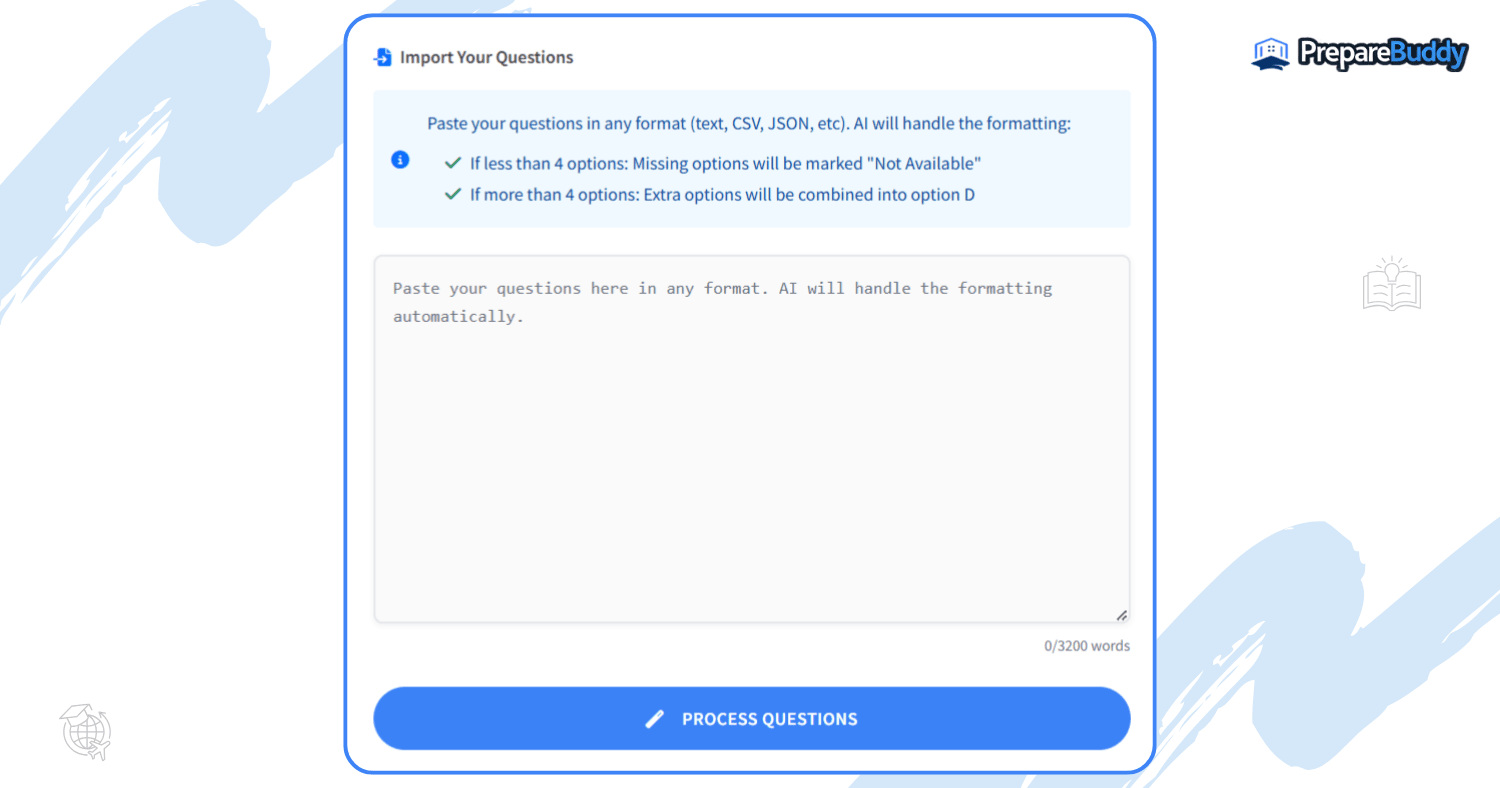
Step 4: Process Your Questions into Modules
Click Process Questions, and the AI will scan your input and sort everything into clean, coherent exam modules. These modules are structured for clarity, ensuring you or your learners don’t miss any important topics.
Step 5: Select and Customize Modules
Pick the modules you want to include in your exam. Want to make it multilingual? You can translate the entire exam into another language with just a click. Perfect for international learners or bilingual test prep.
Now customize the experience:
- Difficulty Level – Match your current prep stage
- Number of Questions – Build a short drill or a full-length mock
- Time Limit – Simulate real test pressure or go untimed for learning
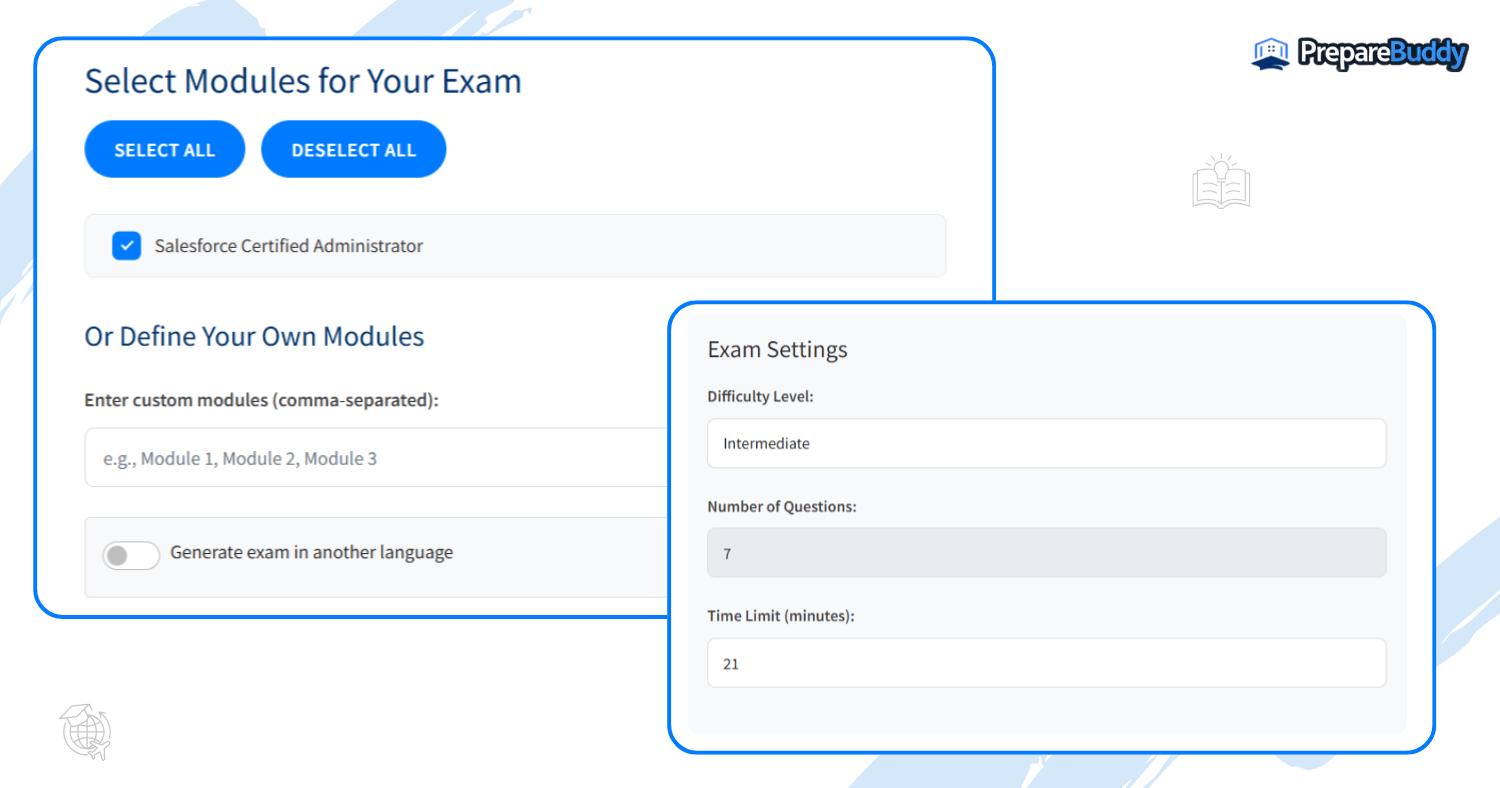
Step 6: Generate a Shareable Exam Link (Optional)
Want to share the exam with classmates, your study group, or trainees? Use the Create Shareable Link option. This lets anyone take the exam without needing to register. Just remember, this option can’t be used if you’re assigning to specific registered users.
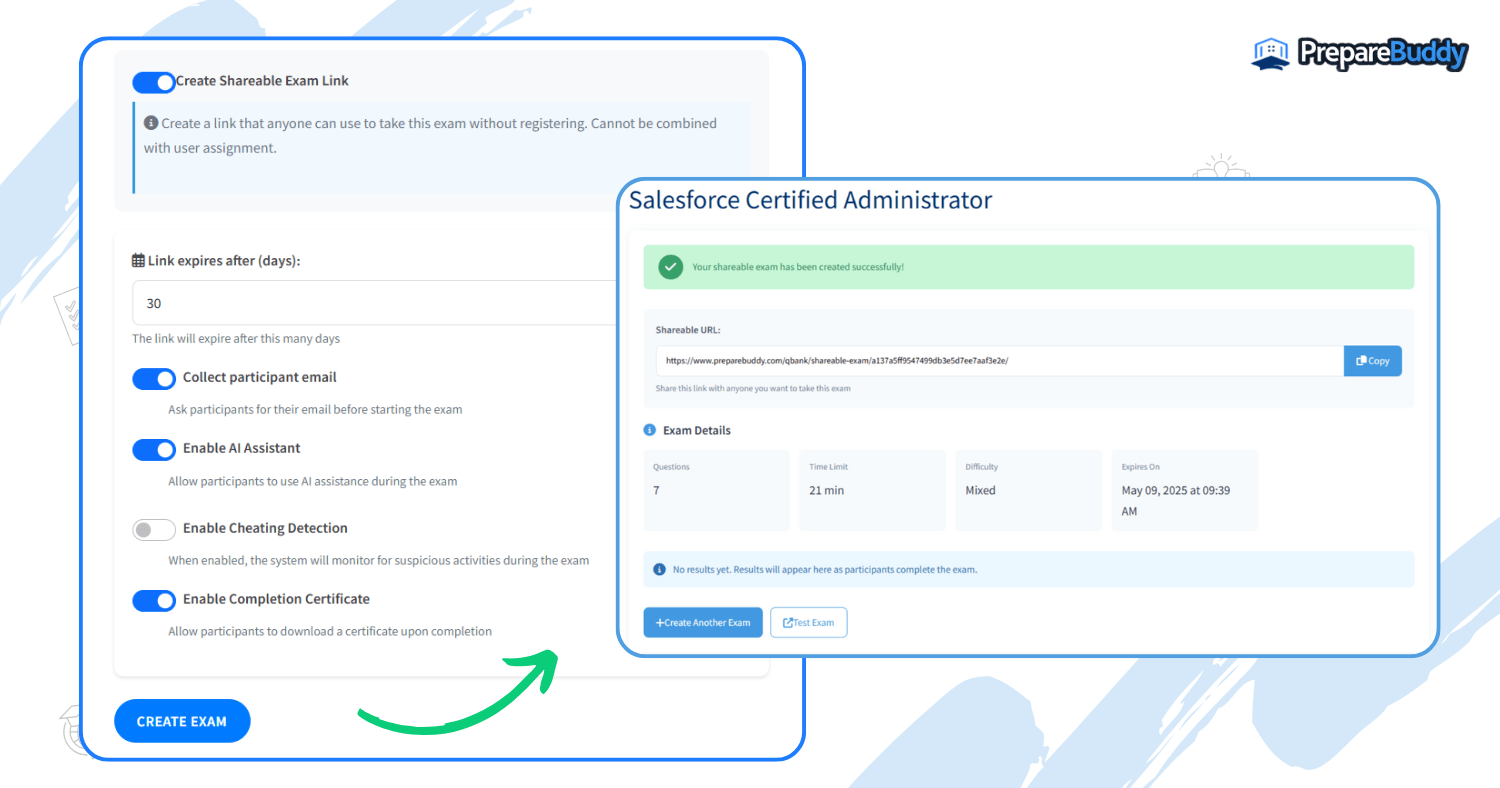
Step 7: Take the Exam with Built-in Support
Click Start Exam and begin testing. Stuck on a question? Don’t stress. The AI Buddy is right there in the bottom-right corner—ask it anything. Whether you need a hint or an explanation, it’s got your back.
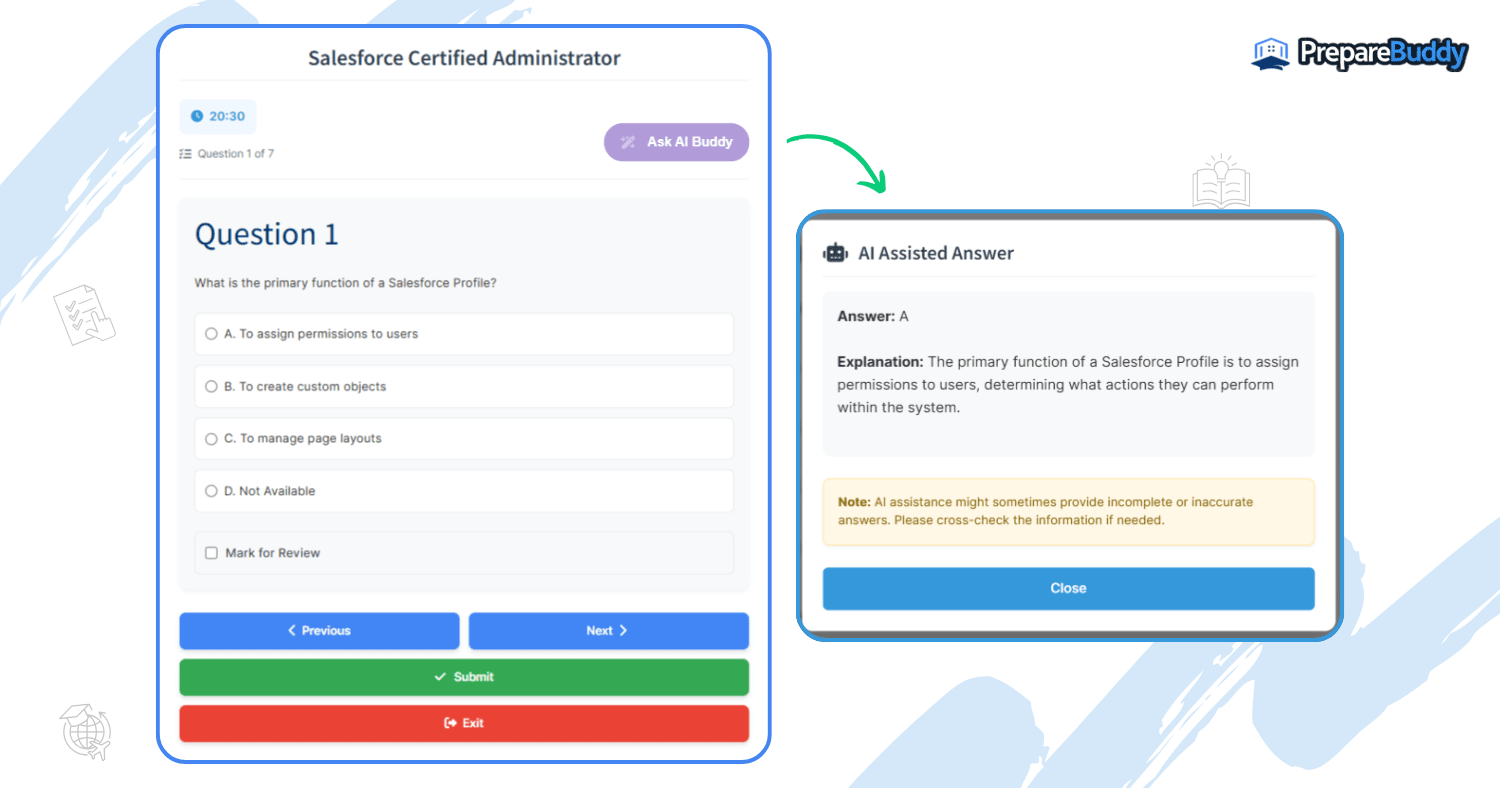
Step 8: Instant Results and Certification
As soon as you submit the exam, your results are ready. You’ll get:
- A detailed breakdown of your performance
- Topic-wise insights for smarter review
- A downloadable Result Report
- An official Certificate of Completion
Great for keeping track of progress or adding to your portfolio.
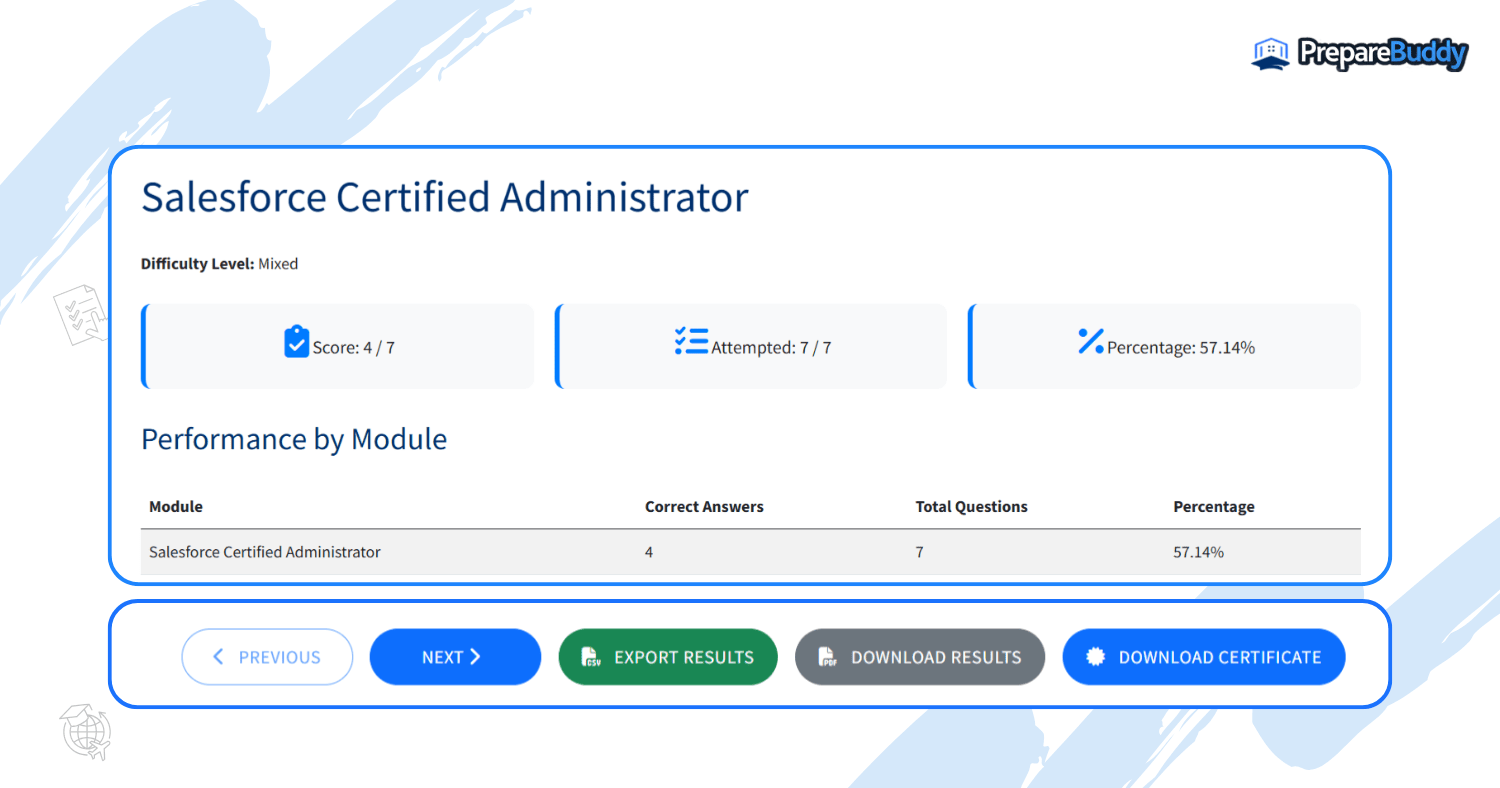
Final Thoughts
If you already have your questions ready, the Import Questions method on PrepareBuddy is the quickest, most efficient way to turn them into a structured exam. From smart formatting to multilingual support and instant grading, it’s built for speed and convenience.
Try it out today—your perfect exam is just a few clicks away.
Start importing your questions now
Need help along the way? Check out the Help Center or reach out via live chat.